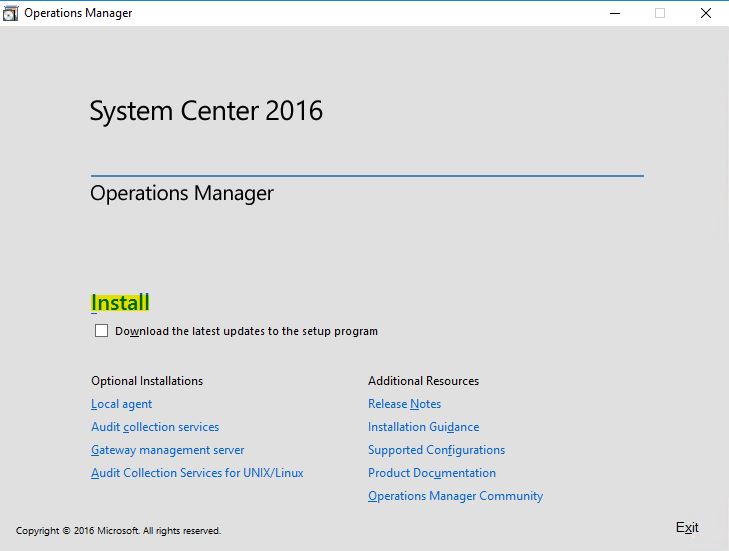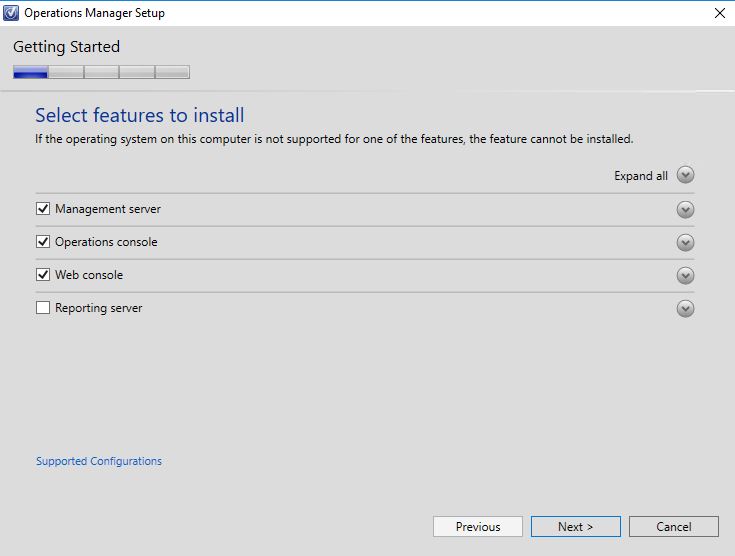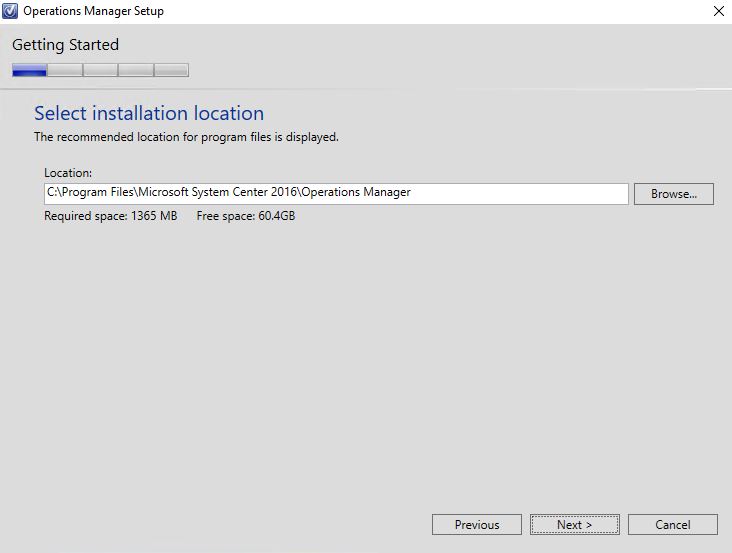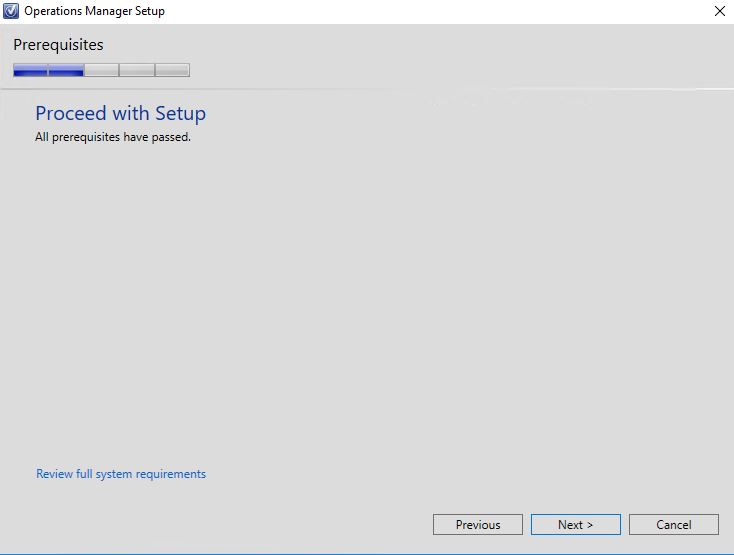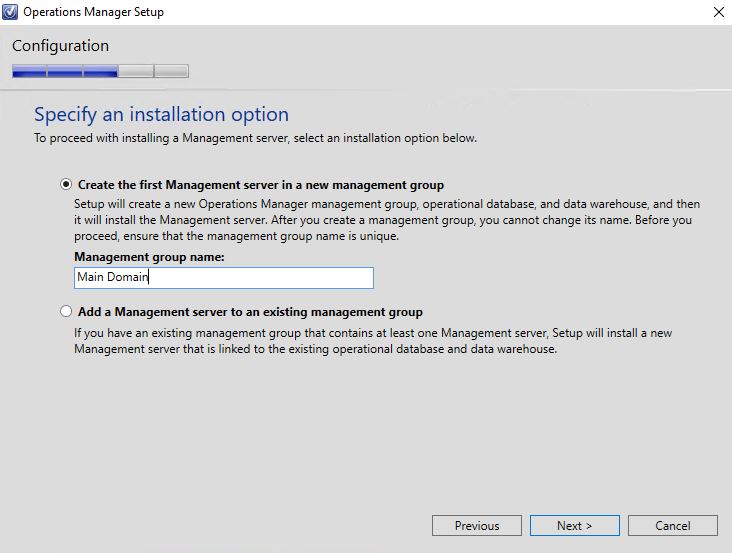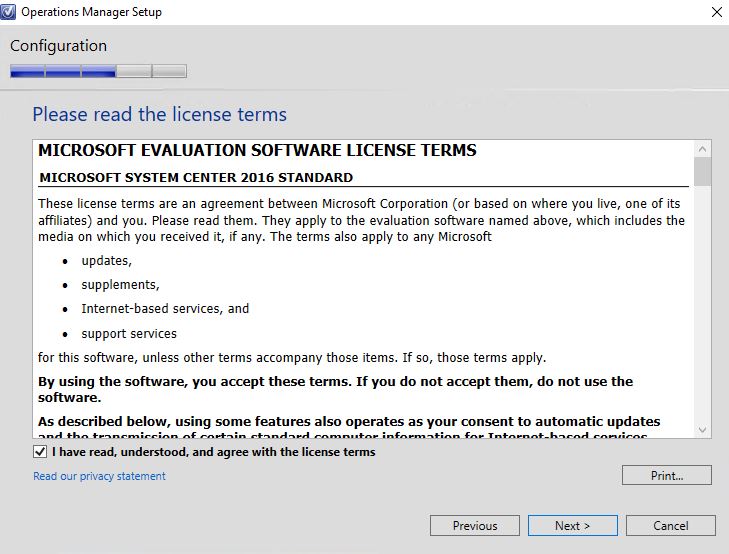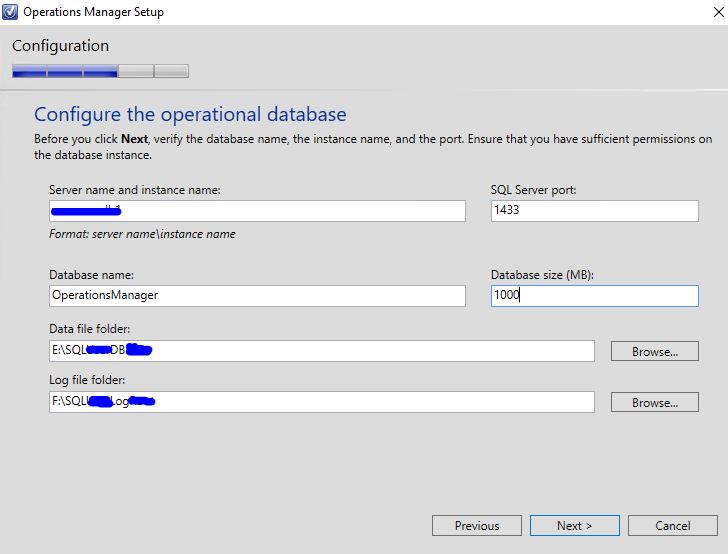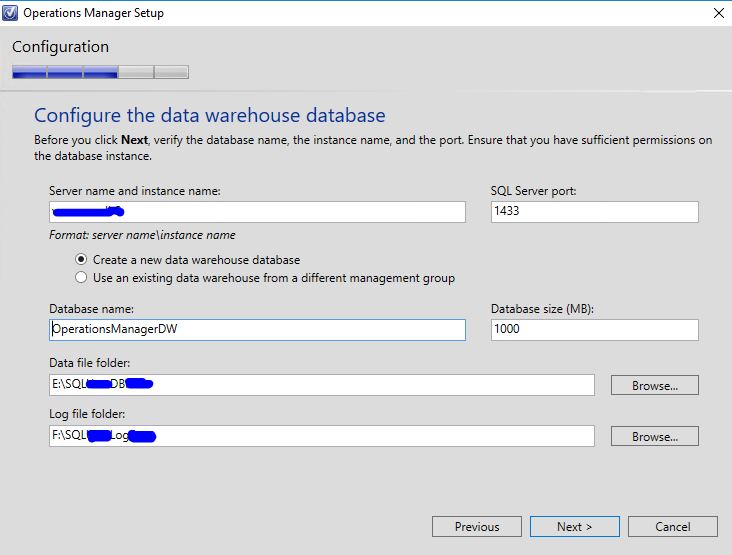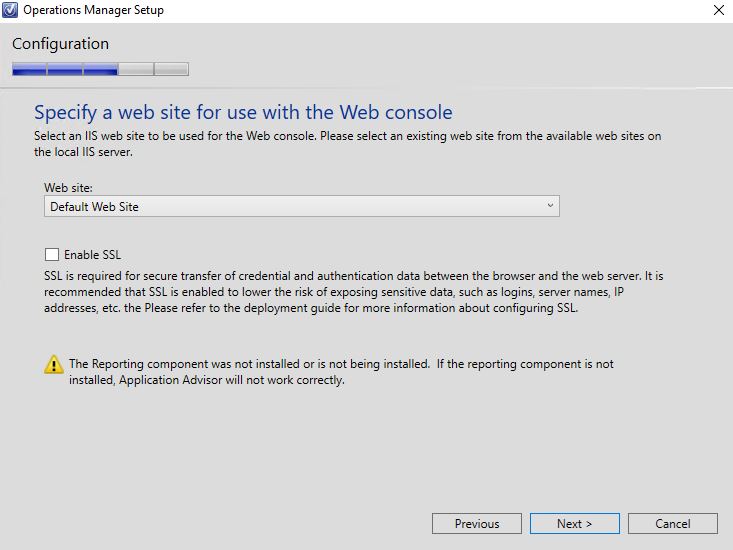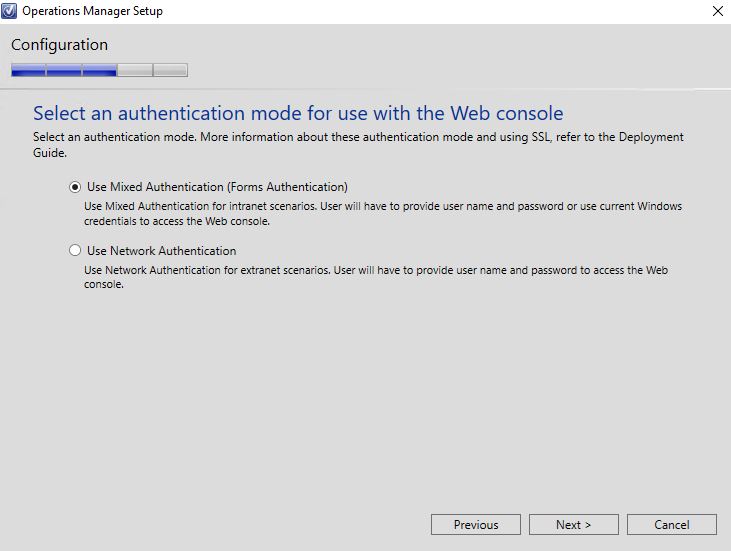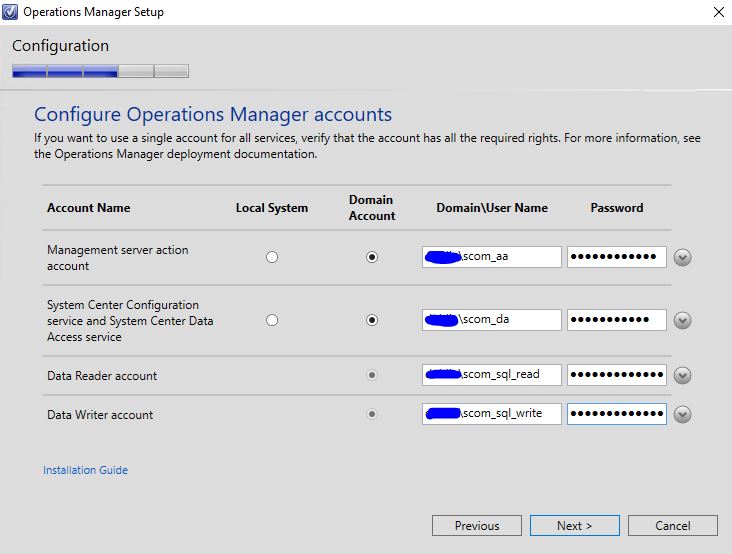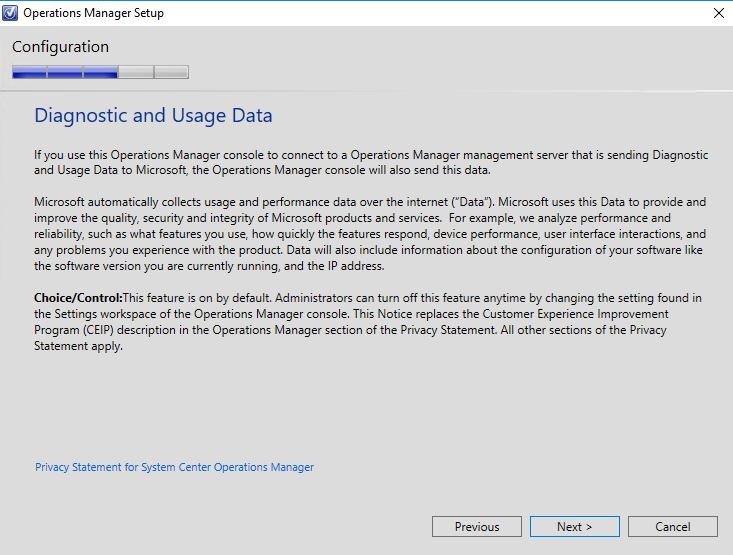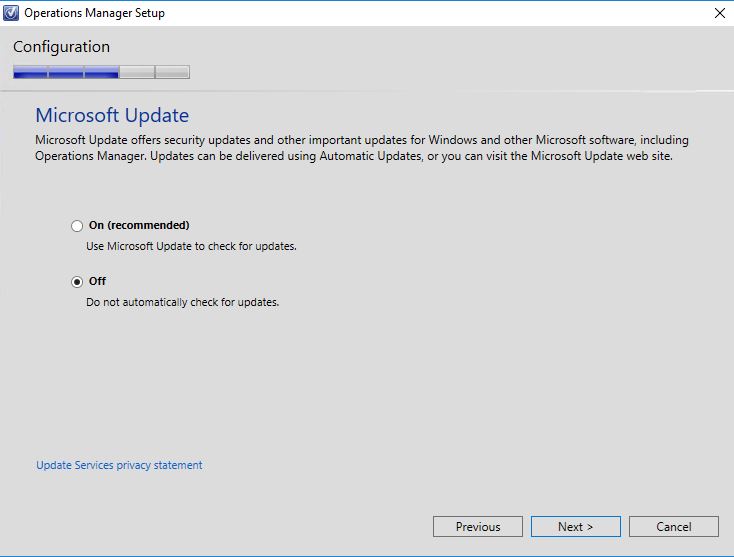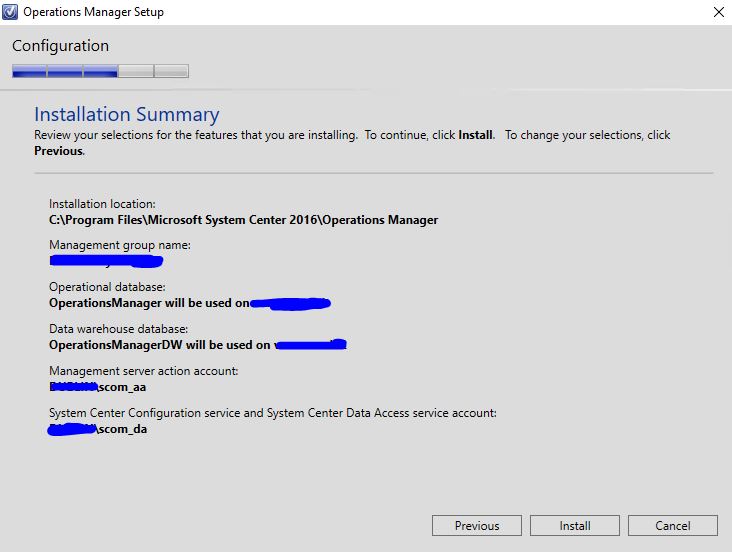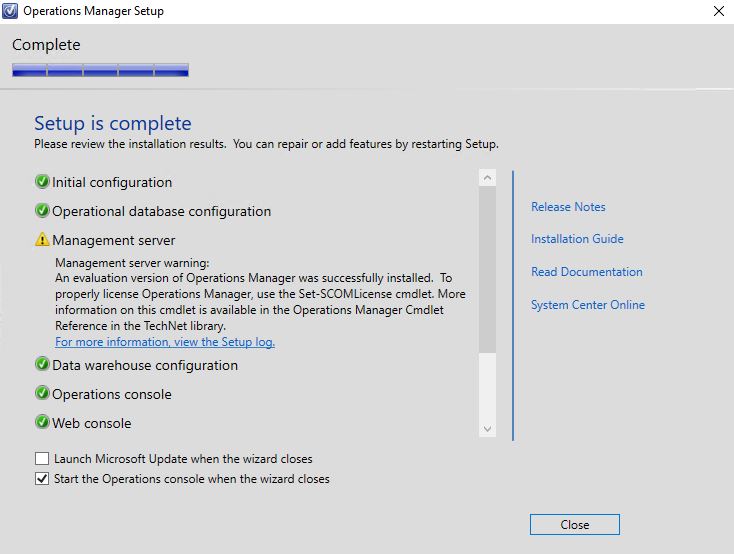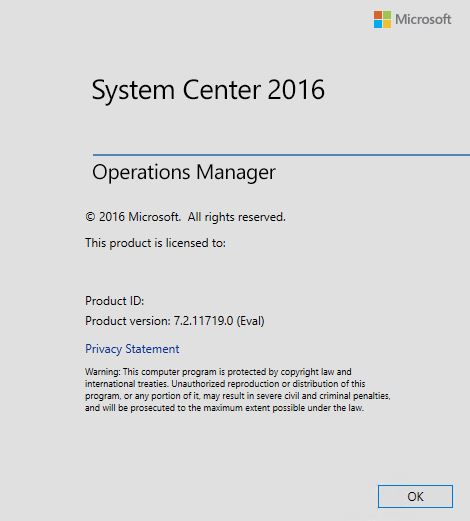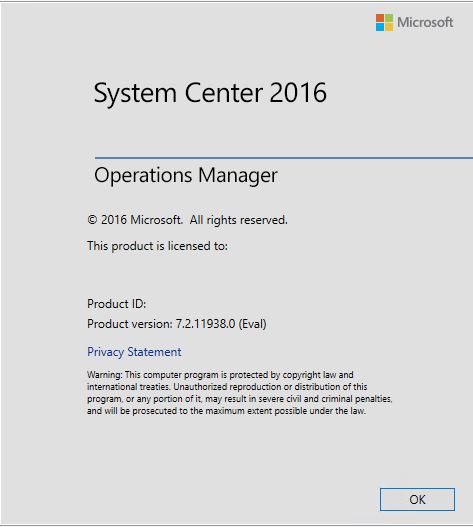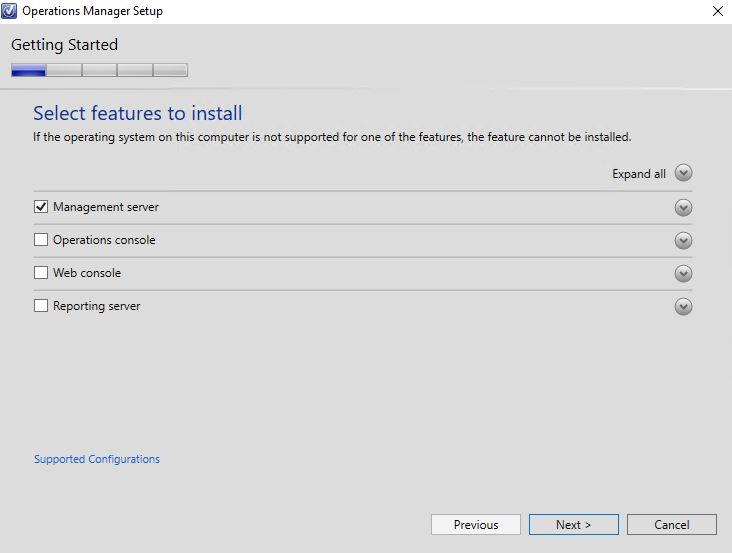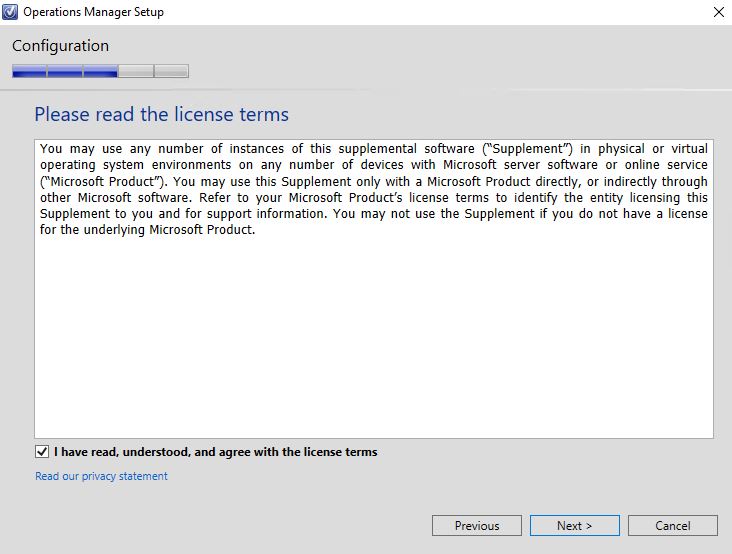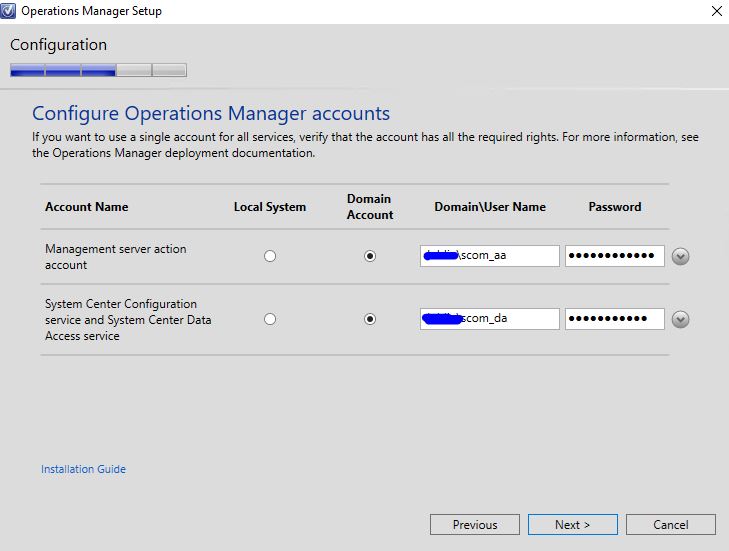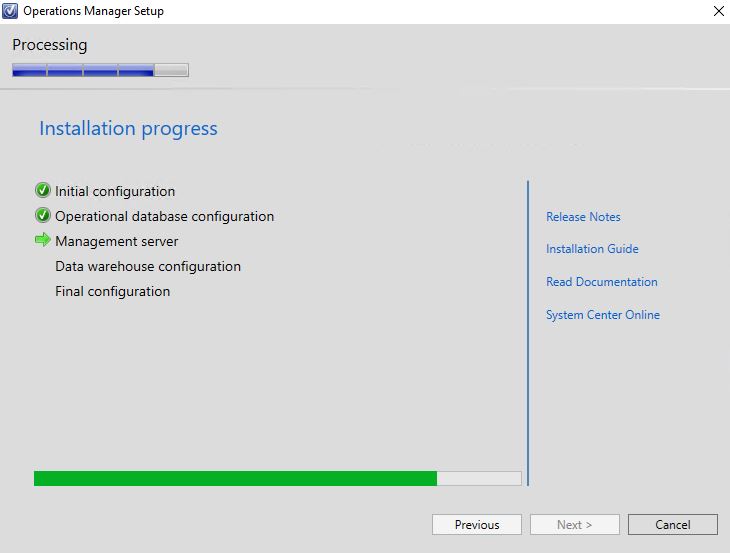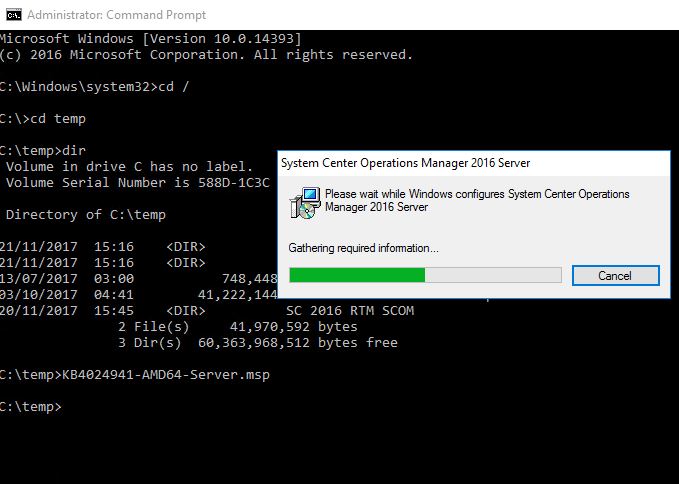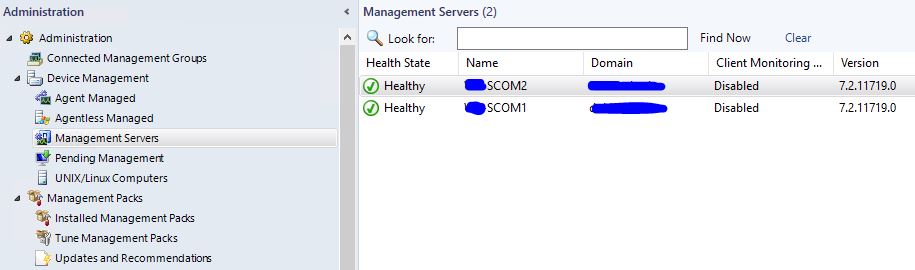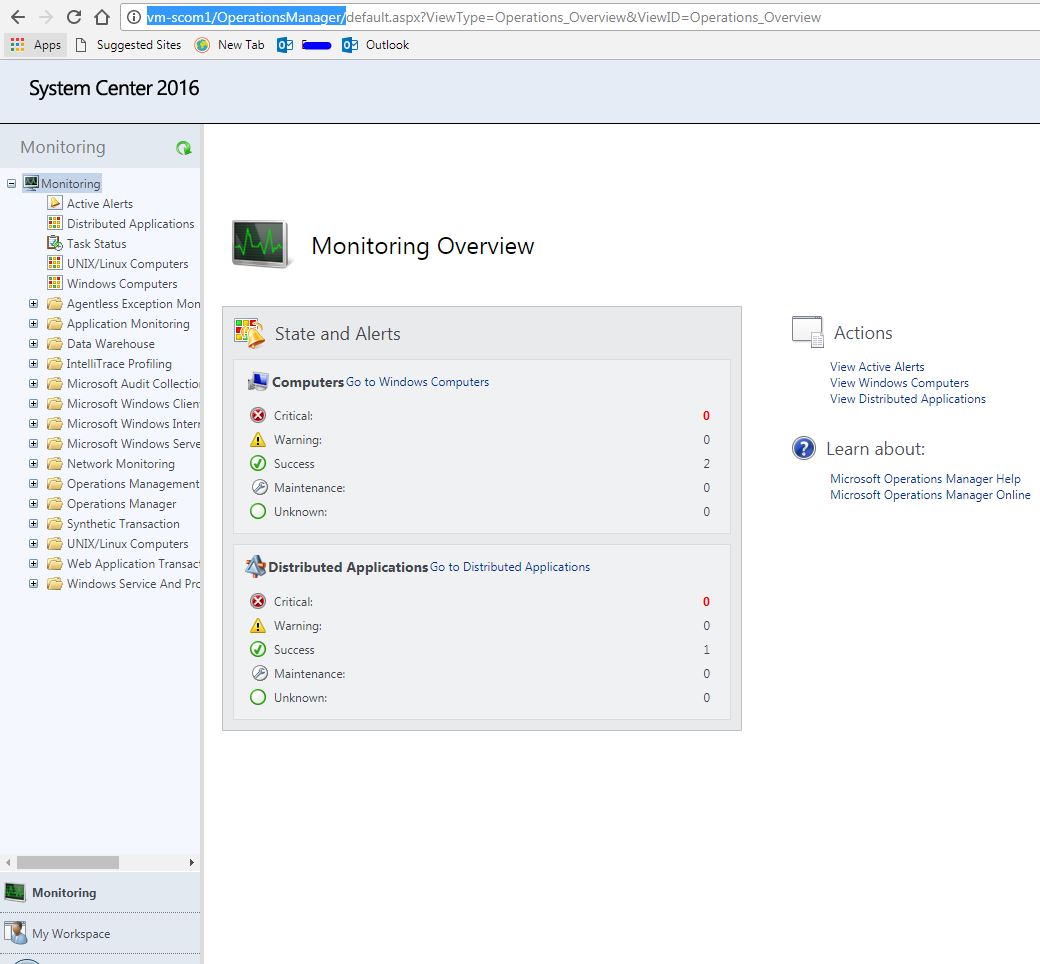Install SCOM 2016 (System Center Operation Manager)
Install SCOM 2016 (System Center Operation Manager)
Prerequisite for Management Servers
- Install prerequisites for IIS WEB console
Powershell:
Import-Module ServerManagerAdd-WindowsFeature Web-Server, Web-WebServer, Web-Common-Http, Web-Default-Doc, Web-Dir-Browsing, Web-Http-Errors, Web-Static-Content, Web-Health, Web-Http-Logging, Web-Log-Libraries, Web-Request-Monitor, Web-Performance, Web-Stat-Compression, Web-Security, Web-Filtering, Web-Windows-Auth, Web-App-Dev, Web-Net-Ext45, Web-Asp-Net45, Web-ISAPI-Ext, Web-ISAPI-Filter, Web-Mgmt-Tools, Web-Mgmt-Console, Web-Mgmt-Compat, Web-Metabase, NET-Framework-45-Features, NET-Framework-45-Core, NET-Framework-45-ASPNET, NET-WCF-Services45, NET-WCF-HTTP-Activation45, NET-WCF-TCP-PortSharing45, WAS, WAS-Process-Model, WAS-Config-APIs -restart
- Regsiter ASP.NET 4.x handler
- “cd %WINDIR%\Microsoft.NET\Framework64\v4.0.30319\“
- aspnet_regiis.exe -r
- IISRESET
- Reboot your server…
- Install Microsoft System CLR Types for SQL Server 2014
https://www.microsoft.com/en-us/download/details.aspx?id=42295
- Install Microsoft Report Viewer 2015 Runtime
https://www.microsoft.com/en-us/download/details.aspx?id=45496
- Create the service accounts
| Domain\Account | Description |
| Domain\scom_aa | SCOM Action Account |
| Domain\scom_da | SCOM Data Access/SDK Account |
| Domain\scom_sql_read | SCOM SQL Reader |
| Domain\scom_sql_write | SCOM SQL Writer |
| Domain\scom_admin | SCOM Administrators Group |
| Domain\sql_sa | SQL Service Account |
| Domain\sql_srs | SQL Service Reporting Services Account |
- Add service accounts to local admin on Management Servers:
- scom_aa
- scom_da
- sql_sa
- sql_srs
1. Start Installation
2. In this case i will go and install all 3 options
3. Getting Started
4. Good new SCOM_Prerequisites checked :)
5. Create SCOM first Management Server Group
6. Licence Agreement
7. Configure SCOM operational DB
8. Configure SCOM Data Warehouse DB
9. Specify a website for use with the SCOM Web Console
10. Select SCOM Authentication mode fro Web Console
11. Configure SCOM Operations Manager Accounts, the service accounts created on top of this article
12. SCOM Diagnostic and Usage Data
13. SCOM Microsoft Updates, until now Cumulative Updates required more than just install updates, you need also to do some works on SCOM DB.
14. Installation Summary
15. Installation Progress, looks good, now is time for a tea break :)
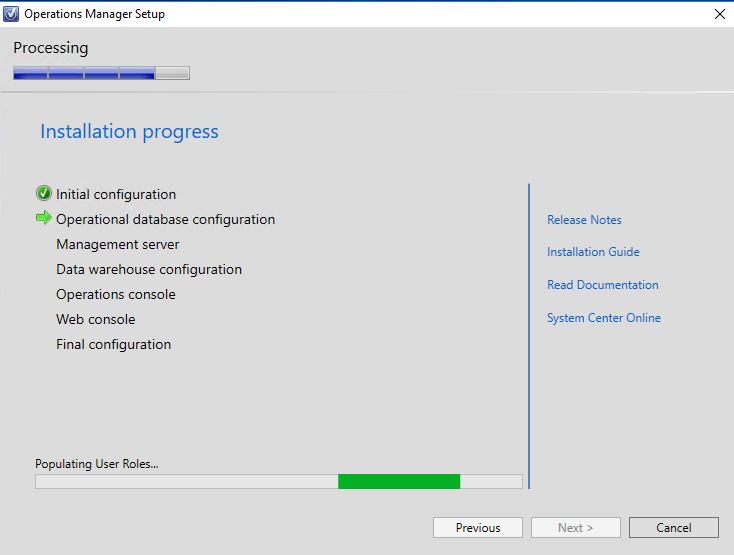
16. SCOM installation is complete
17. SCOM RTM Version
18. Please don't start to use SCOM until apply the latest Updates Roolup, in my case the latest is UR4, follow the article: Apply SCOM Update Rollup
After UR4
Now I will go to add the second MS server, this is the best practices to have minimum two Management servers
You need to do same steps with the service accounts. No console or web console are required
1. Run again setup from the second server
2. This time select just Management Server
3. Select Installation Location
4. SCOM prerequisites
5. SCOM Add a MS to an existing management group
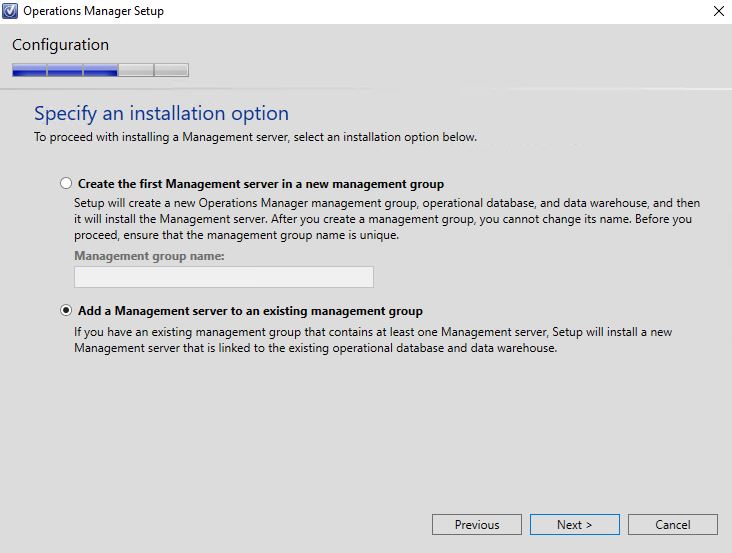
6. SCOM licence
7. Select SCOM existing Operational DB
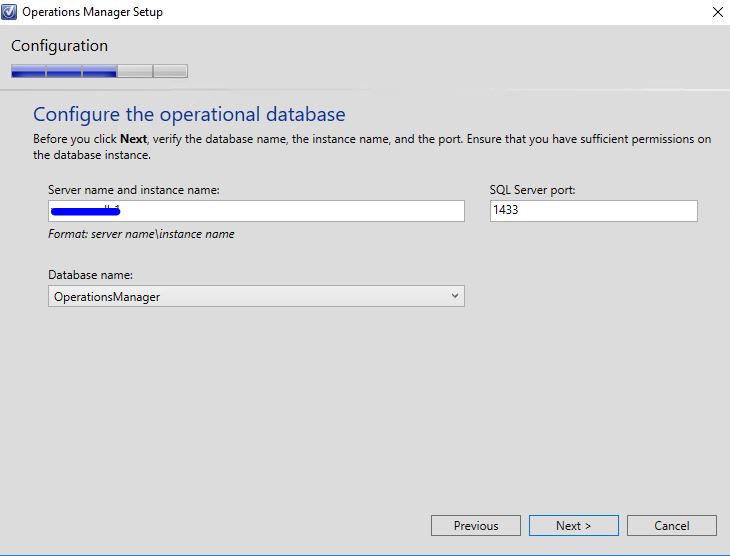
8. Select SCOM service accounts
9. SCOM diagnostic and usage data
10. SCOM updates
11. SCOM Summary
12. Installation Progress
13. Apply UR4 to mach MS1 server, same process like Apply SCOM Update Rollup only we need just MS server
14. All good :)
To access SCOM webconsole go to http://server-name/OperationsManager/
*******************************************
Now you have a up and run env. happy SCOM'ing :)